8 Tips to Maintain your Home Office Devices
July 10, 2020
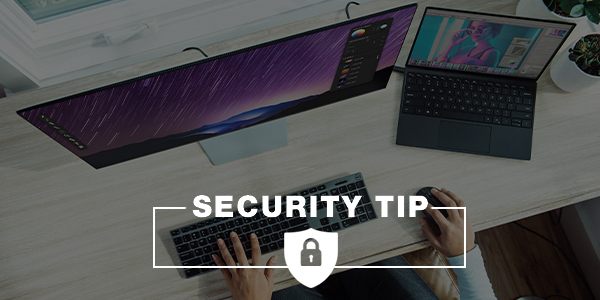
Just like with your home and vehicle, device maintenance should be part of your regular routine. It’s far cheaper than swapping burnt-out devices for new or used replacements, and it puts off the disruptive transition from one machine to the next. Well-maintained devices last years longer than mistreated equipment, which supports smooth personal and professional use patterns, and keeps more of your hard-earned money in your wallet along the way. Check out my 8 tips for maintaining your devices.
- Keep the Keyboard, Mouse, and Openings Clean
- Start with the easy stuff; keep your devices, accessories and openings clean from dust and debris.
- To clean your keyboard, use a damp, lint-free cloth. Don’t spray water directly onto the keyboard or allow water to pool anywhere on it – this will only make things worse. Use the same approach to clean your mouse surface. For hard to reach surfaces use an electronic compressed air can.
- Gently Clean Your Monitor
- Your monitor might seem solid enough, but it’s just as vulnerable to dust and debris as your keyboard and ports. Dust it periodically with a microfiber cloth.
- Keep Food and Beverages Away From Desktops and Laptops
- Although you may be hungry, you don’t want to be fishing potato chip crumbs out of your keyboard. A good rule of thumb is to avoid eating or drinking near your computer or laptop.
- Organize Cords and Other e-Debris
- If you have an active home office setup, it probably features a mess of cords, power strips, and random accessories on the floors and working surfaces.
- If you have small children or pets, these entangled cords may present an electrocution risk. Depending on how loaded-up your power strips and outlets are, you could also have a fire hazard on your hands. At the very least, this mess may just be an eye sore. Organize your cords for the safety of you and those around you.
- Your list of devices that need charged can go on forever, but resist the temptation to keep your portable devices plugged in at all times. Not only is this a needless drain on your local power grid, which is a preventable cost raise for your utility bill, but it’s also actively bad for your devices’ batteries. Unnecessary charging actually hinders batteries’ regenerative capabilities.
- Don’t Block the Vents
- Like people, desktop and laptop computers need to breathe. Keep the vents free of blockage so they can have some fresh air just like you.
- Keep Magnets Away
- Keep your home office – and your devices themselves – away from magnets. Your hard drive is incredibly sensitive to magnetic fields of any strength, even the weak refrigerator kind!
- Be Careful With Unfamiliar Wi-Fi Networks
- Need to get out of the house and want to work from another location? Be wary of unsecured Wi-Fi networks in coffee shops, airports, hotel lobbies, and other public places. Without basic network security, your computer is a sitting duck – out there in the open for any hacker or cyber criminal who feels like sending a malware package your way. When in doubt, use a virtual private network (VPN) to encrypt your connection and repel attacks.
- Shut It Down Properly Every Night
- Add this process as a nightly routine. Shutting down your device properly only takes a minute each day, and it could prolong your devices’ life for months or years. It’s especially important for Windows machines, since Microsoft only repairs systems in shutdown mode.
How you shut down your device matters too. Avoid “cold booting” your machine: also known as holding down the power button until the system shuts itself off. That’s for emergencies only! That method just add stress to your hardware and software. Take the extra minute or two to shut down the machine properly, using your operating system’s shutdown button.
- Add this process as a nightly routine. Shutting down your device properly only takes a minute each day, and it could prolong your devices’ life for months or years. It’s especially important for Windows machines, since Microsoft only repairs systems in shutdown mode.
